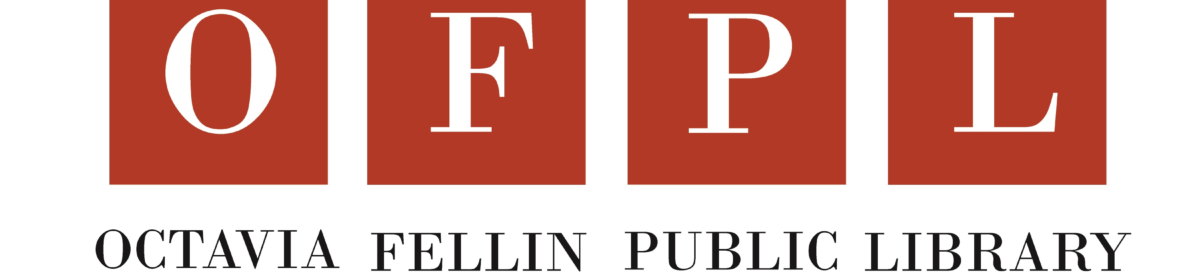Desktop/Laptop Instructions
- Begin by visiting printeron.net/ofpl/main-library
- Select the printer (BW Letter or Color Letter) and enter your email address.
- Browse your computer to find and select the file you wish to print.
- Click the green print icon. You will see the status of your print job and a reference number.
- Contact OFPL at (505) 863-1291 and provide your email address to retrieve your print job.
Your print job will be printed!
Email Instructions
- Email from any device directly to the library’s print system at
Black & White Prints: ofpl-main-library-bw-letter@printspots.com
- Contact OFPL at (505) 863-1291 and provide your email address to retrieve your print job.
Your print job will be printed!
Smartphone/Tablet Instructions
- Visit your device’s ‘store’ for apps, install and launch the PrinterOn App.
- Click “No printer selected”.
- Click “Search”. Search for OFPL Main Library.
- Find Octavia Fellin Public Library and click either BW Letter or Color Letter and save.

To print:
- Documents: when viewing the document, click in the upper right corner and upload the document to the PrinterOn App.
- Photos from your phone: open the app, click on “photo” and select a photo to print.
- Select the printer and click the print icon.
- Enter an email address and click on the check mark (you will receive a notice that the job started, and shortly after another message stating “Job Success”).
- Contact OFPL at (505) 863-1291 and provide your email address to retrieve your print job.
Your print job will be printed!